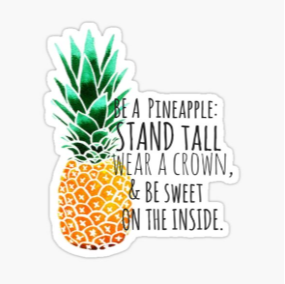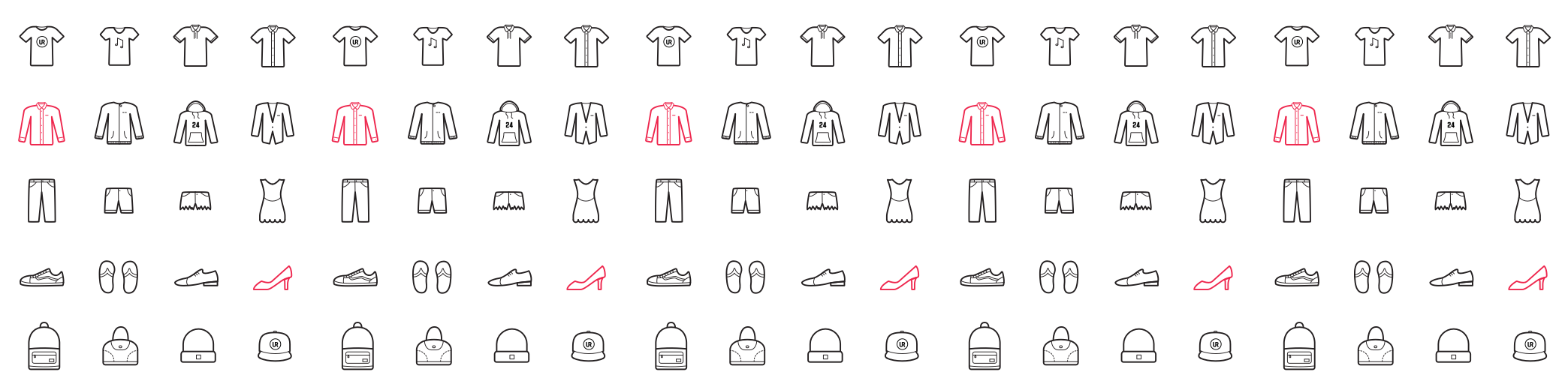How do I make published sets larger?
-
When I build a set I purposely build outside the margins to get the largest published image possible, yet it still doesn't fill up the entire square when published - any tips?
-
@forrest I'm creating my set using a desk-top computer. On it, what I've found that works is: the very first item I put on the creative board space, I center it with the center tab. Then I add a perimeter ( a square frame for instance). Then I minimize the images using the (- minus) tab. And then stretch the box as far a the creative board space will allow, then minimize the square again, then stretch it again. Do it a minimum of three times. On the last time, stretch the square as large as you can but still can see it's perimeter. Now you can create within that space and once you save it, and open it back up, your board should be larger. I hope I didn't thoroughly confuse you. I discovered it through trial and error. Let me know if you understood and if this worked for you.
-
@forrest I also use a desk top computer and this is how I make large sets. I choose a border and make it as large as this program allows, even if I do not use it in the set (this always work in making larger sets). You can always discard the frame if you do not want it in your published set. I totally fill up the inside of the frame with my items. I hope this helps!
-
@forrest I do things a bit different. I create my set and save it. Then I hold down my cursor and run it around the edge of my set, this will collect all items in the set and should hold them in position. When I get the + sign I drag the whole set to the left bottom side, then I drag the whole set up as far as I can up to the top right hand corner on the screen using the top right corner. If your not sure with this, just use the plus sign on the left of your screen, underneath centre I think. Cheers.
-
If you are talking about published sets, there is only one way I can think to make them larger. On the left hand side of the create page, there is a plus and minus key sign--Push the plus size and your entire set will enlarge. To make sure it does not look off center, there is also a key that says center--push it and it will center your entire set! I always do this before publishing a set (I forgot to tell you that part earlier)!