How I Create My Contests: From Start to Finish
-
Hello guys! I hope you are having a good Friday
 As I said in my group yesterday and as the title suggests, today we will be talking about the process of how I create my contests. This post is the second in my blog series about the behind the scenes of being a group administrator. If you want to check out the first post in the series, here is the link: https://urstyle.fashion/topic/2417570/being-a-group-administrator-introduction-and-typical-responsibilities . Anyways, I tend to follow a routine when I make my contests so that is what I will be showing you today! This one is going to be a long one so be prepared
As I said in my group yesterday and as the title suggests, today we will be talking about the process of how I create my contests. This post is the second in my blog series about the behind the scenes of being a group administrator. If you want to check out the first post in the series, here is the link: https://urstyle.fashion/topic/2417570/being-a-group-administrator-introduction-and-typical-responsibilities . Anyways, I tend to follow a routine when I make my contests so that is what I will be showing you today! This one is going to be a long one so be prepared 
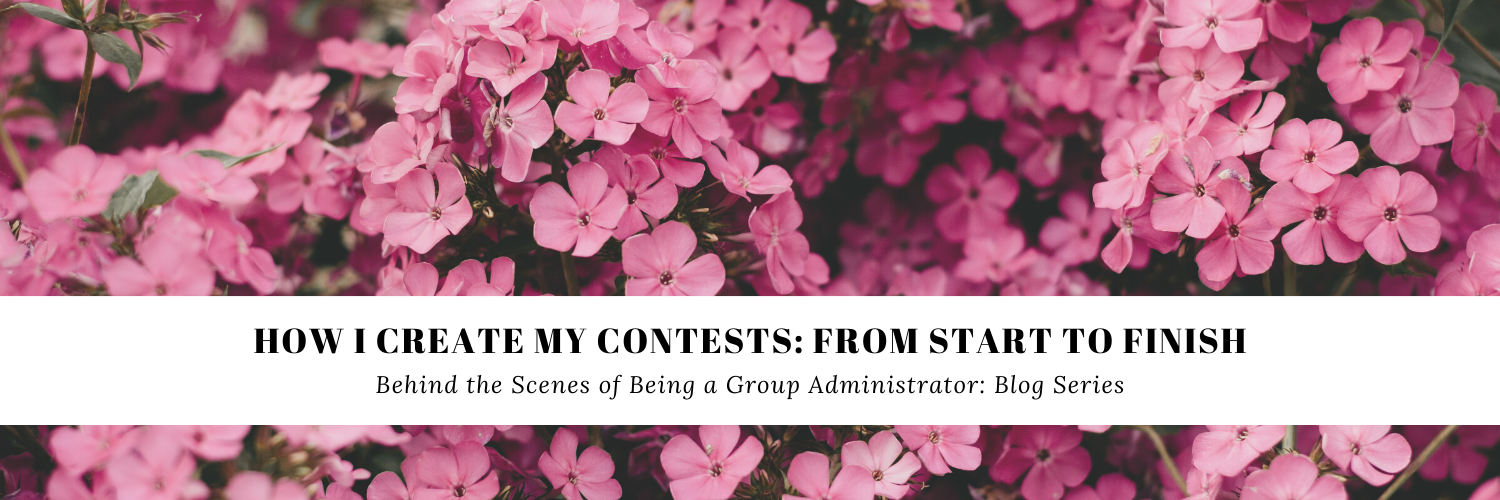
For this post, I will be using the 'Neutrals' contest in my group Fashion, Fashion, Fashion as an example since it was the latest contest I created!
- So the first thing I do is come up with a theme. Due to the nature of my group, I try to mix more general themes with more specific themes. When I finally come up with a theme I am happy with, I will create a contest banner for it. However, I typically pick a theme in advance because sometimes inspiration strikes at the oddest times, so instead I'll go to Canva and look at my drafts and pick which contest I want to do for that week out of the maybe two or three drafts that I have.
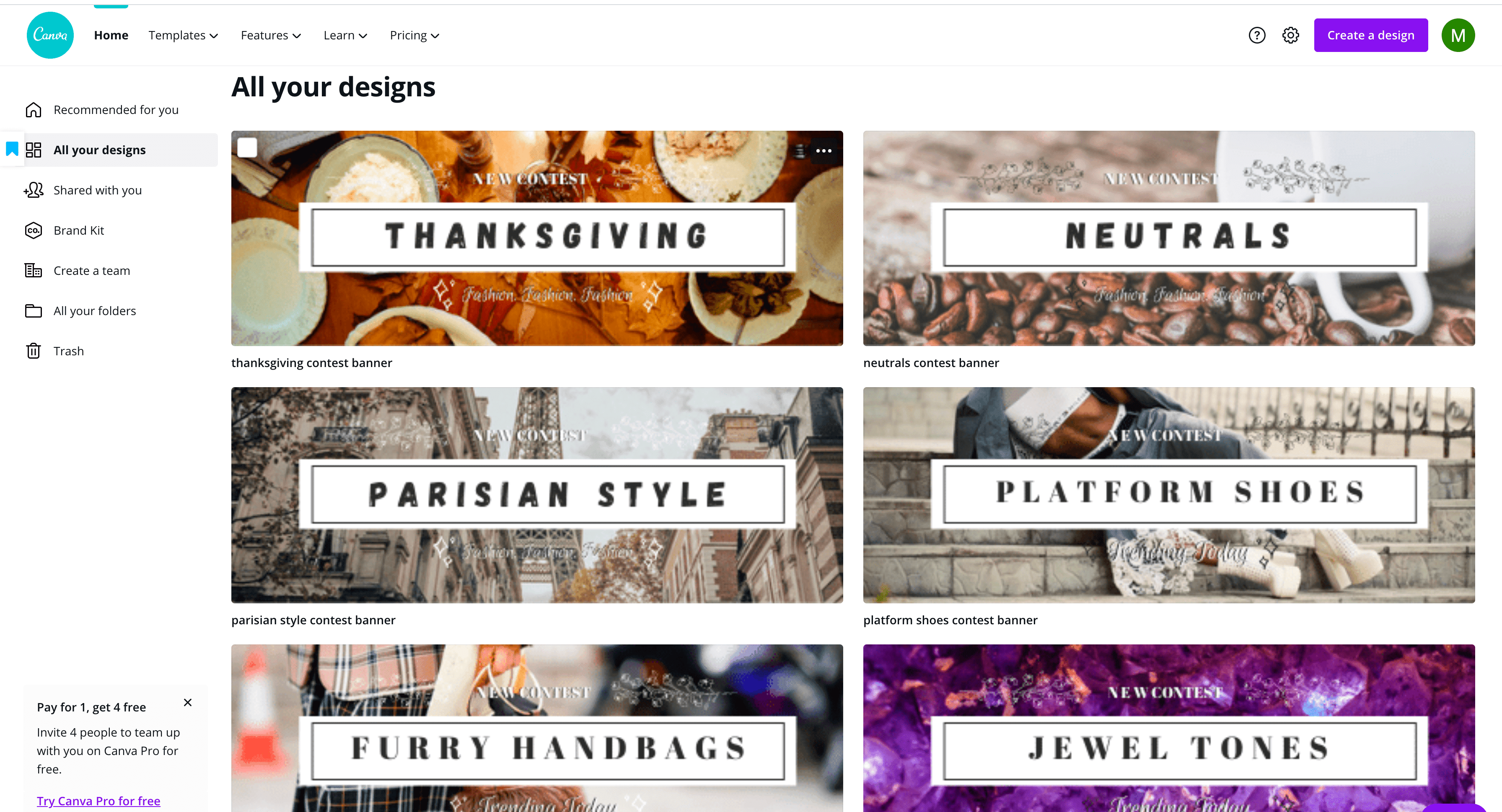
- When I do make a new contest banner, I have a set template style that I have developed since the beginning of my group so I will just make a copy of a previous contest banner and then edit the text. Then I will pick a new photo that matches the contest theme and adjust the color of graphics (the little flower details) so it fits! As I said, this part is usually already done, so when I need to create a new contest I can just pick a finished banner. After that, I will open the finished banner and click the download button circled in red!
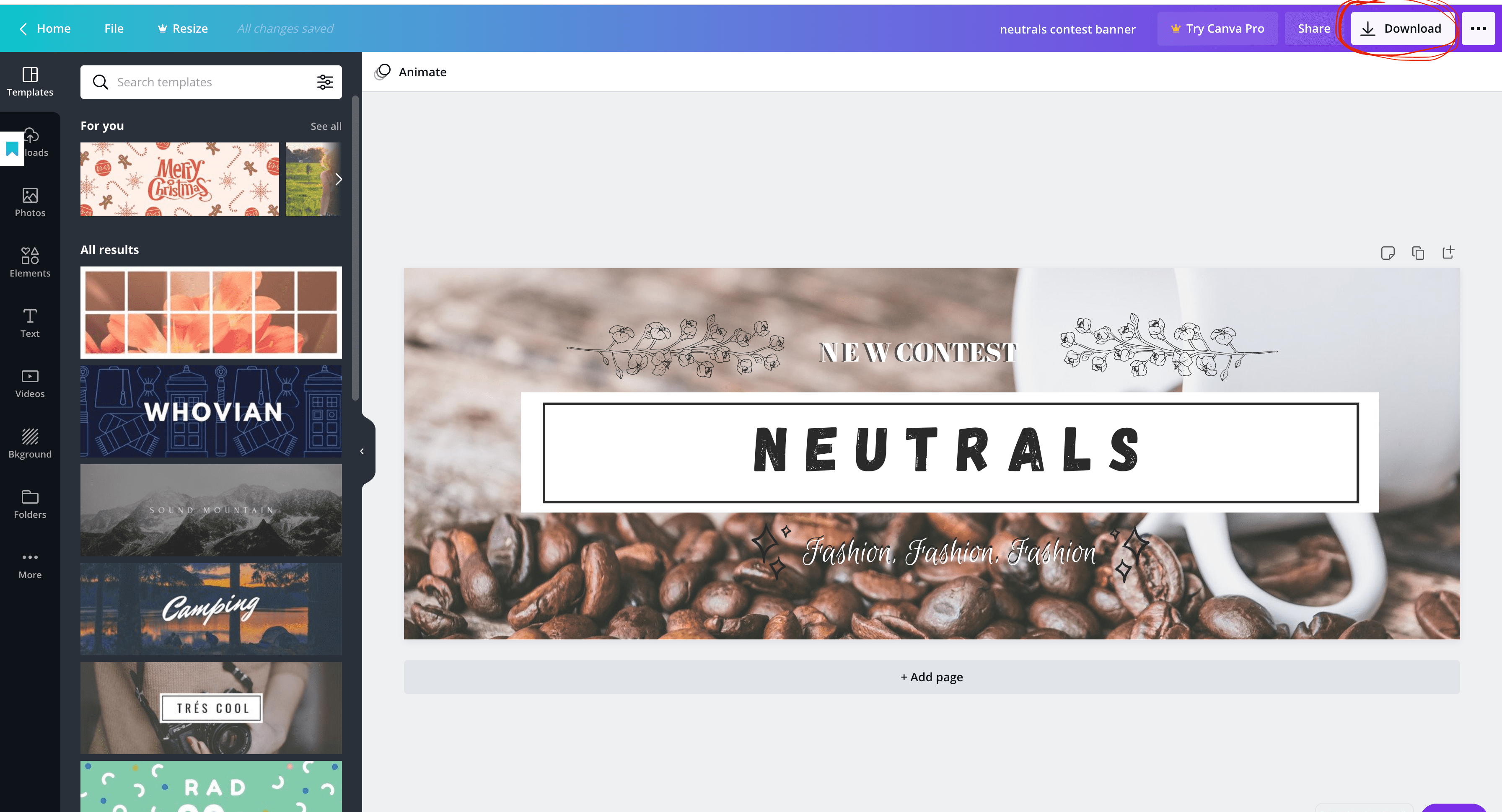
- After that, I download this image as a PNG. I keep all of the other settings the same, and just download it to my computer!
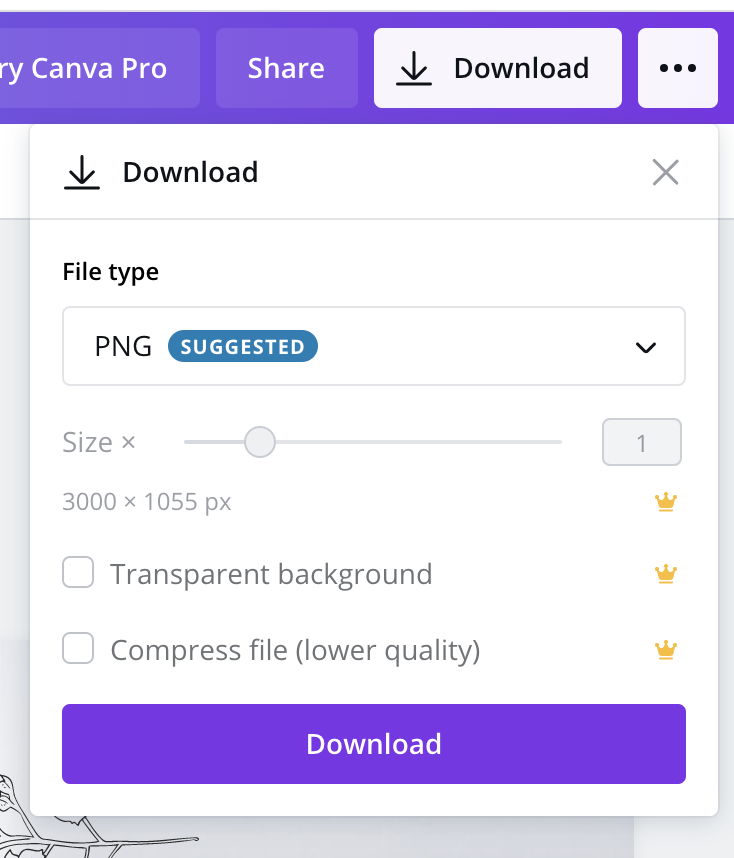
-
The next step is to resize the dimensions of the banner. This is a necessary step because URSTYLE has a max height and width for contest banners, as well as a max file size. To resize them, if you have a PC computer you can go to the Paint app and use the resize feature there. If you have a Mac computer like me, there isn't a Paint app or something similar so I use a website called img2go.com. I select the function that I want to use (in this case it is the Resize Image feature) and upload my file. Afterwards, I will set the dimensions I want. I set the width to 1028 and then you have to do some math (bummer I know
 ) After all that math is done, I will put in the height and hit the start button.
) After all that math is done, I will put in the height and hit the start button. -
The Math: You have to find the dimensions of the original banner and make sure the ratio is the same. (For example, if your original width was 3000 pixels and you resize it to 1028 you have to do 1028/3000. Once you get that decimal ratio, multiply it to your height. Let's say your original height was 2500 pixels. You would do 0.3426 times 2500 and then estimate to the nearest whole number) I know it is annoying BUT it is extremely important because without this step your image may not come out the way you want it! (i.e squished, stretched, etc.) The good thing is that once you have the magic height number you never have to do this again

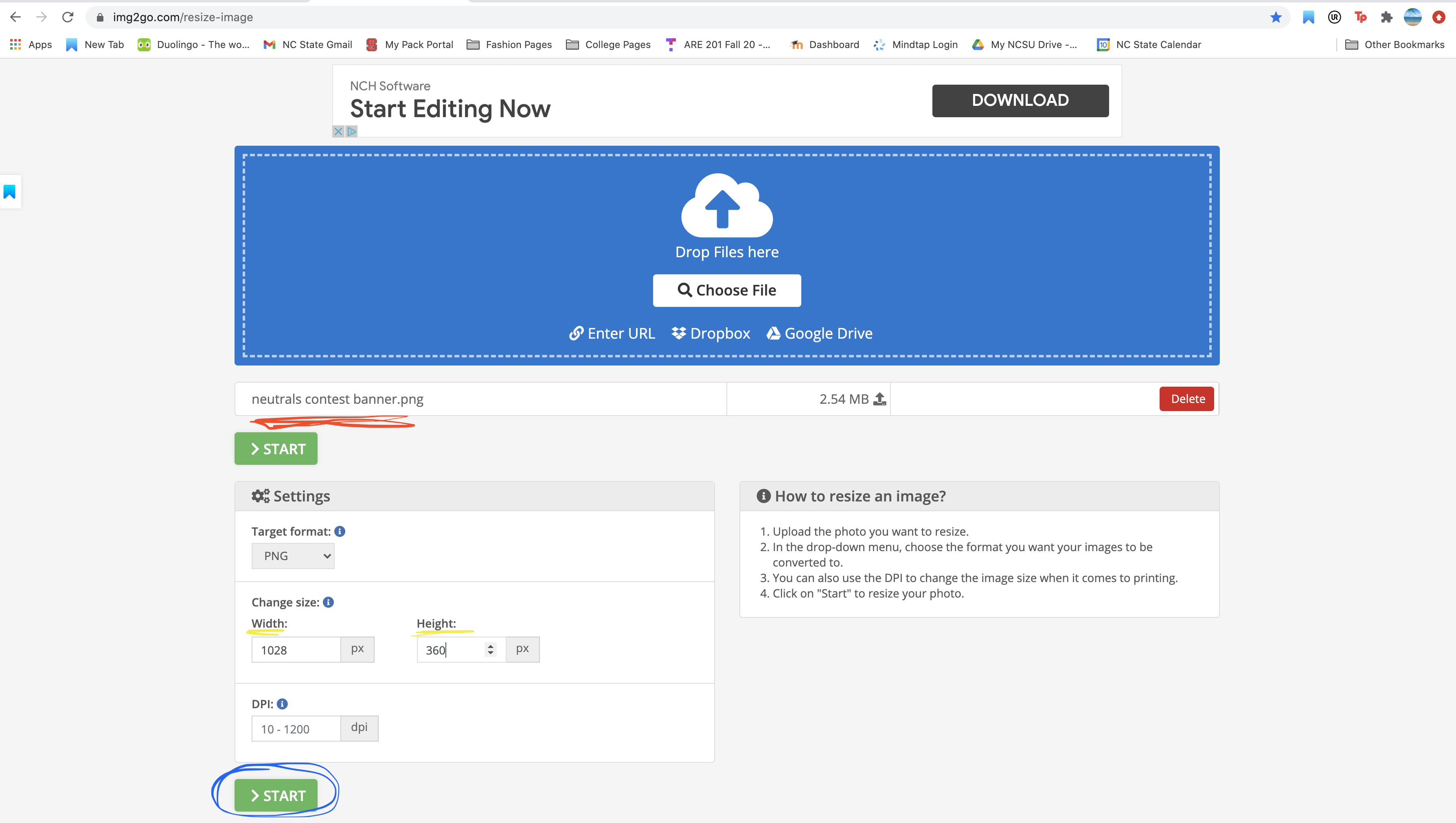
After this step, everything is easy breezy! Usually resizing the image reduces the file size so you don't need to worry about compressing the image. The website will automatically download the file so you are good to go!
- Next, I go to URSTYLE and add the contest! In order to actually create a contest, you have to go to the Contests tab in your group and hit "Add Contest". As I said before, this contest is for my group Fashion, Fashion, Fashion so I will choose that group to add the contest to.
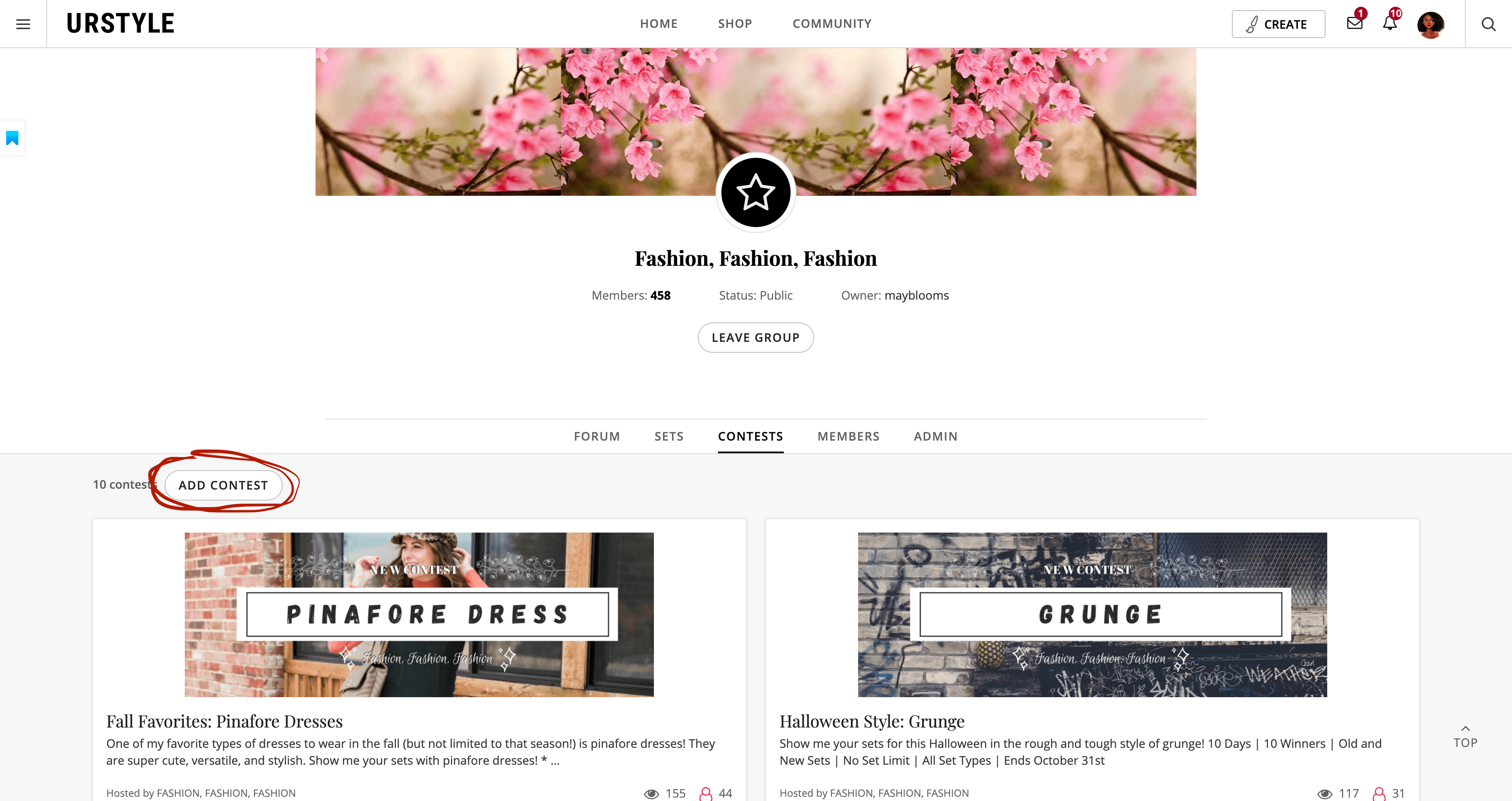
- We are almost done! After, the contest details pop-up should show up and you can type in the contest name, add a short description, set the end date (which decides how long the contest is going to be), how many winners and determine whether you will allow old and new sets or just new sets. If you want to allow old sets, then click the button so a blue checkmark shows up in the box that says 'Allow to add existing sets'. I have a set of contest details that I use for every contest so it is consistent for my group members.
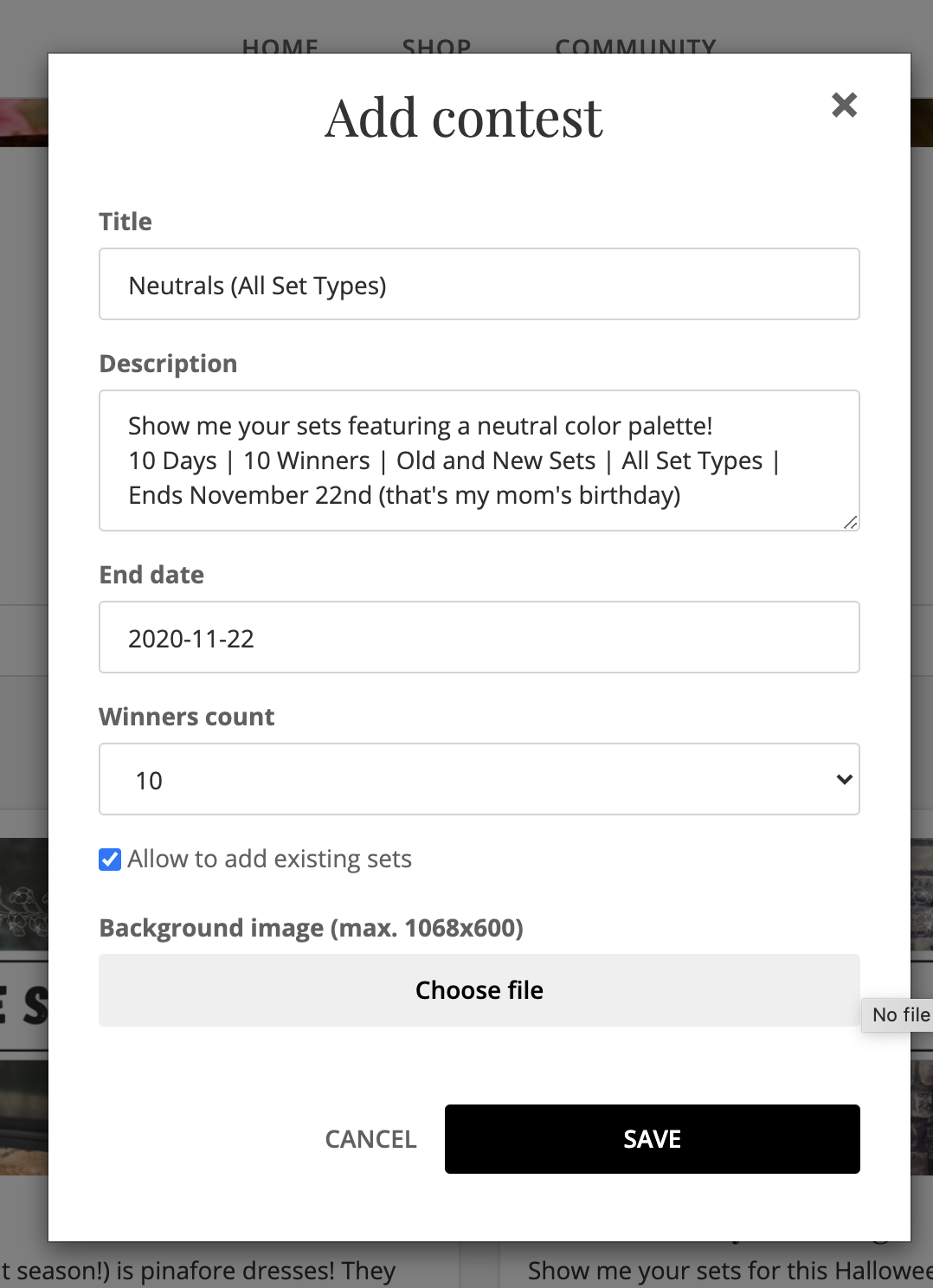
- Lastly, you can upload your contest banner by selecting choose file and bringing it up from your downloads folder on your computer! The file you want usually has a (1) at the end of it because that is the second copy of it (the one that is resized). If everything is going right, the name of the file you want should show up in gray box on URSTYLE like shown in red below. After that, hit Save!
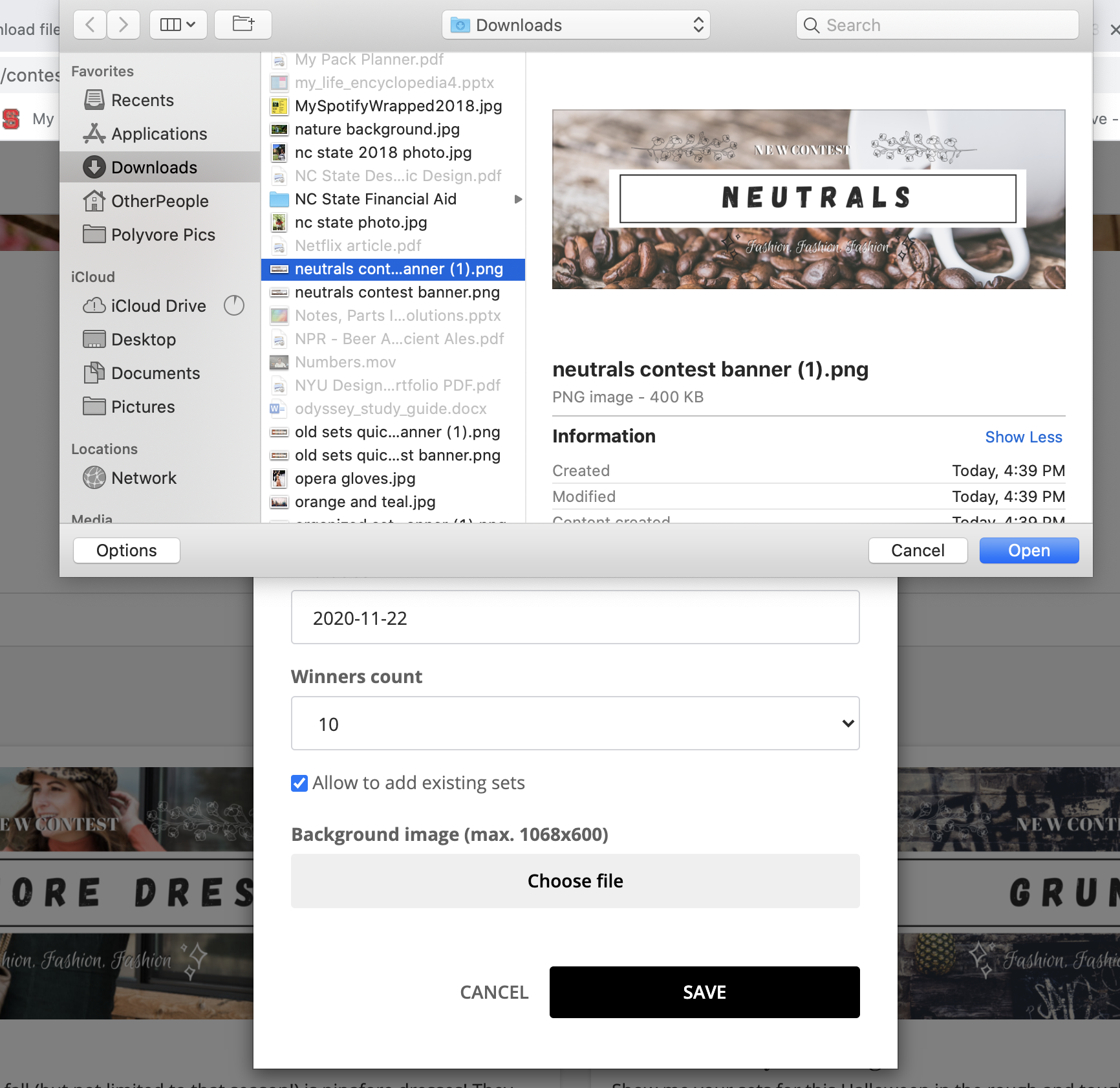
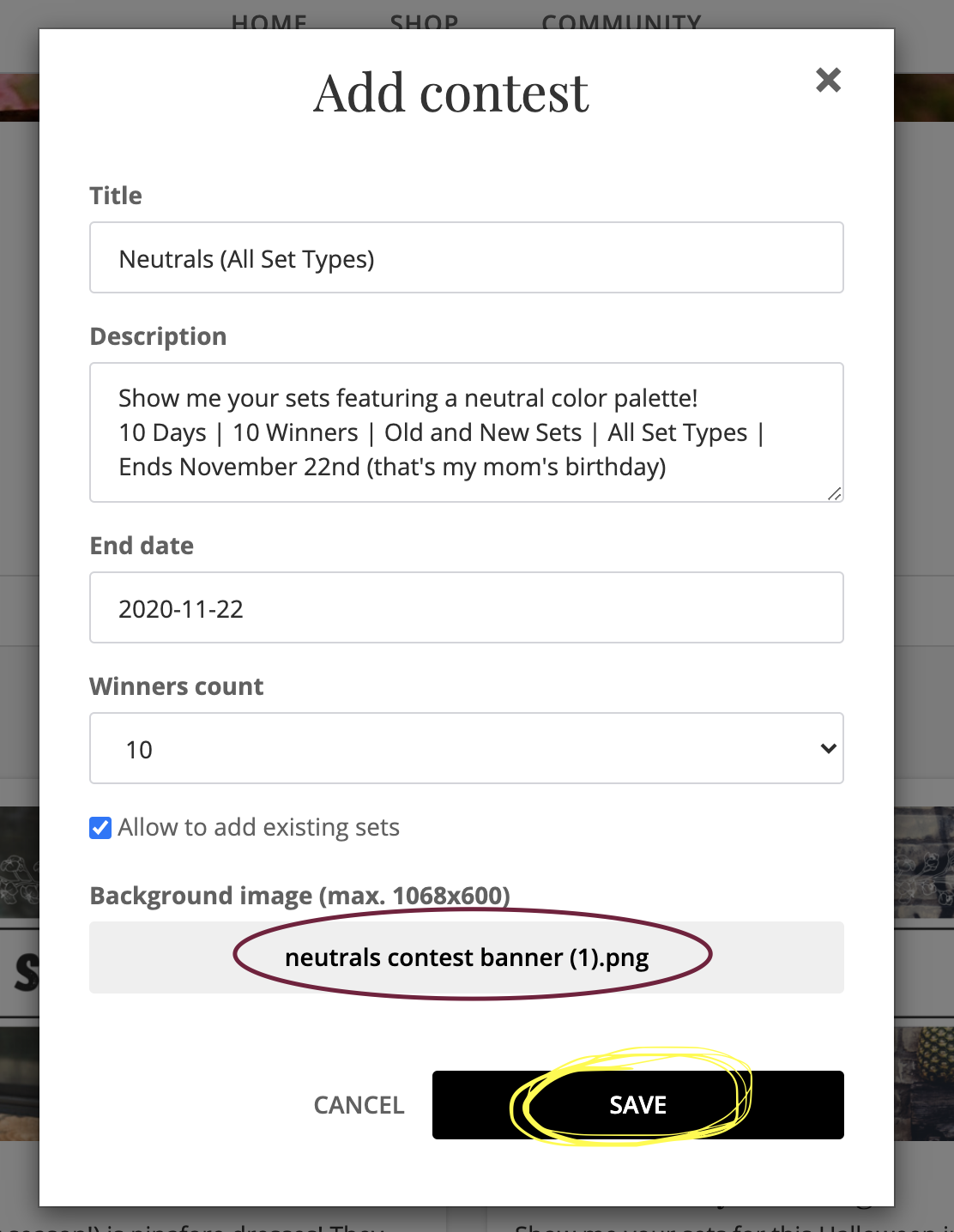
There you have it! Your contest is all done and should show up on the contest tab! If you made a mistake on the contest details, no problem! Head over to the three dots on the side of your contest and you can edit the contest details there!
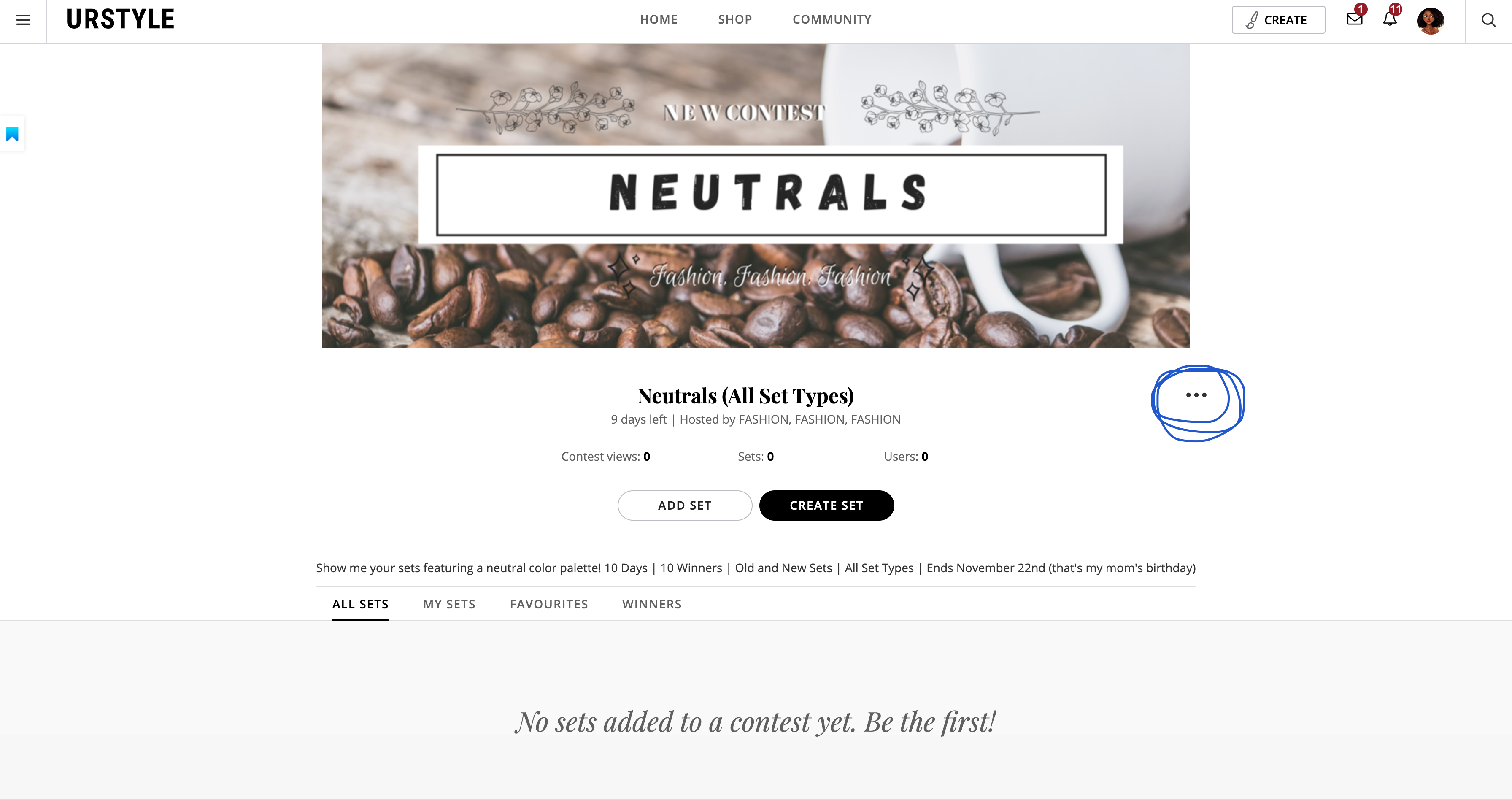
I hope this helped you guys and I am sorry for how long this post was
 The next post in the series will be a special treat as we will have a special guest! Be sure to check that out coming soon!
The next post in the series will be a special treat as we will have a special guest! Be sure to check that out coming soon!Happy Friday!
~ MaybloomsComments (9) -
I love these behind the scenes peaks at how someone else creates banners and contests!
If you are going to continue in this series maybe you could make a post where different group moderators share how they have found inspiration for contests and what some of their favorite contests have been? I would definitely be interested in reading about that too, and willing to help of course!
-
Very nice reading the steps to create a contest. I appreciate all the work you and all the other group moderators are doing and thank you for giving inspiration with every new contest! Xx
-
@africagirls Thanks! I am glad you like this post! Also about your post idea, I think that is a fantastic idea! I would be happy to add it to this series
 It will probably be a great addition as the last post in the series as a kind of wrap up. I'll let you know when I am planning to post that one and feel free to private message me your answers to your questions while I reach out to other group admin!
It will probably be a great addition as the last post in the series as a kind of wrap up. I'll let you know when I am planning to post that one and feel free to private message me your answers to your questions while I reach out to other group admin! -
@sapora I am glad you enjoyed it!

-
Very well explained, Maya! Thanks so much for your time & efforts in doing this series!




-
@pwhiteaurora I am glad you think so! Thank you for reading!

-
@africagirls fun idea indeed
-
You hit it on the nail....Im thrilled to see others do typical what we do in our group. Never thought to do the math on resizing...I just make sure I first change the format size to 1044 x 260 before I make my templates.
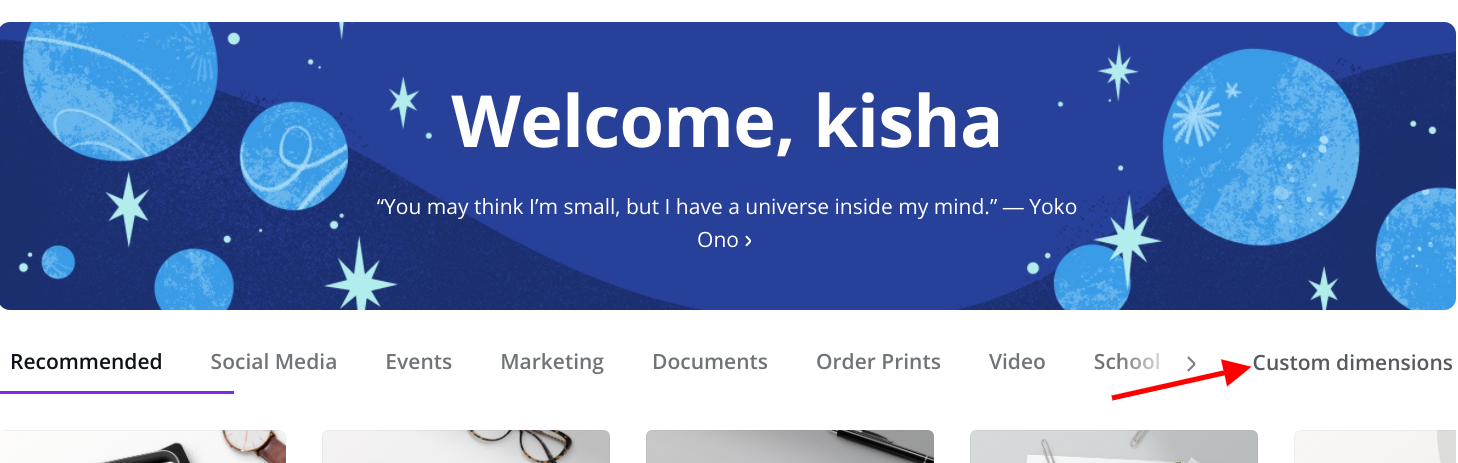
Also, another thing that I don't recall you stating was in order to make another banner using the same layout [template], you would want to COPY the one you have already by selecting the 2 page icon
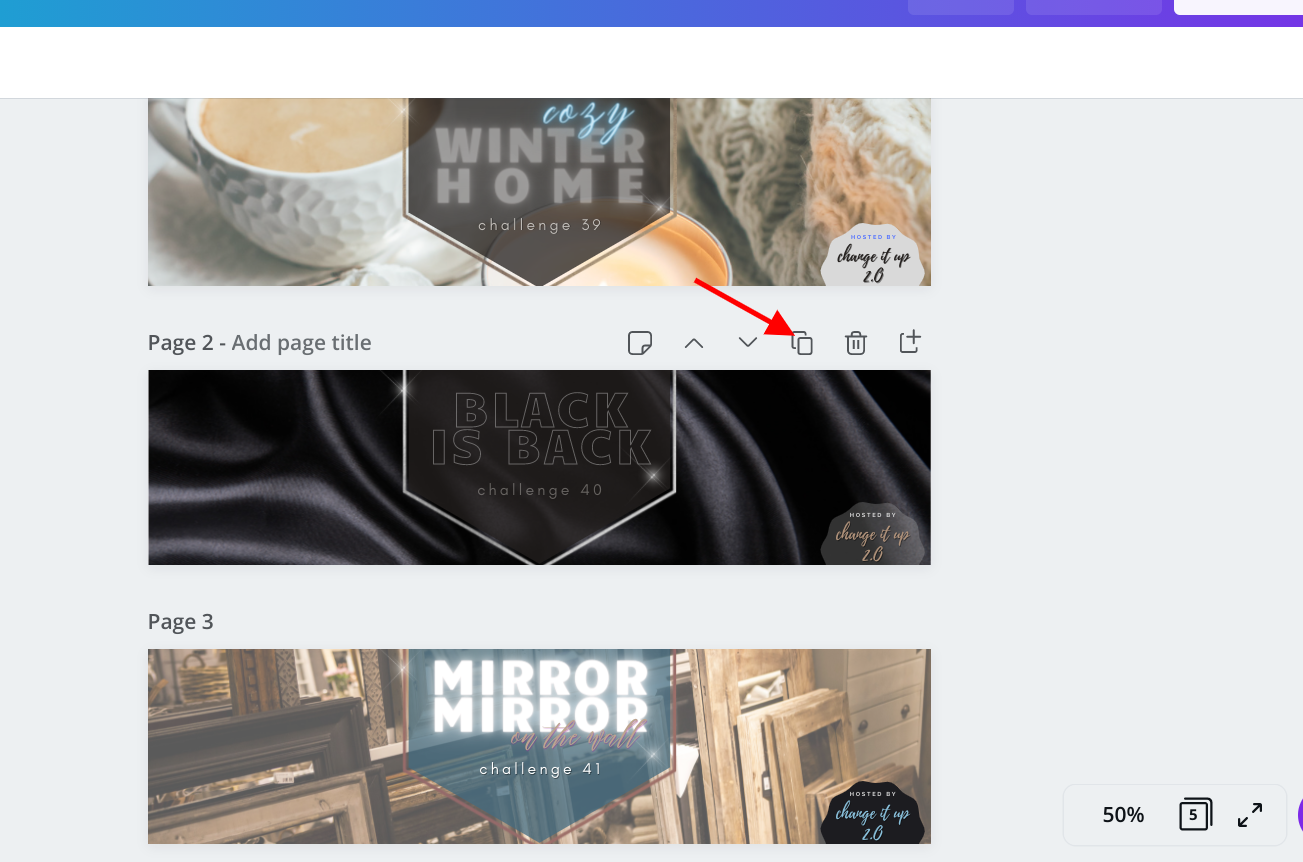
Then, that's it! One last thing, if you like gif formats when you get ready to DOWNLOAD this file...Urstyle allows them for this sizing.
Thank you again girlfriend, for all the time and dedication as well inspiration you give to the platform. Cheers
-
@luckied99 You can copy it as another page on Canva and do it that way or you can copy the entire document to create an identical with a different document name, it's just preference! I use the second way which is why I didn't include that part

Your tip about custom dimensions is great! I would definitely recommend it for people who don't want to do math
 When I first made a contest banner on Canva, I used one of the pre-made templates and adjusted it and then just stuck with that one for my groups! It is cool to see the way others do it too!
When I first made a contest banner on Canva, I used one of the pre-made templates and adjusted it and then just stuck with that one for my groups! It is cool to see the way others do it too!