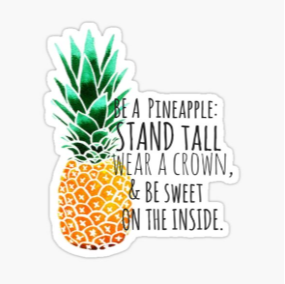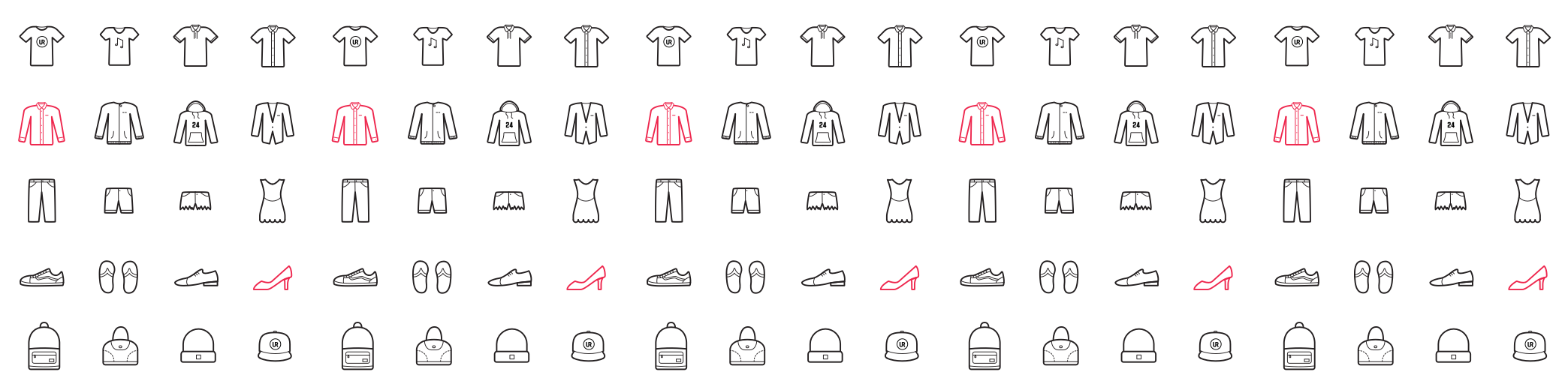HOW TO GET CLEAR BACKGROUNDS FOR TRANSPARENCY ITEMS:
-
I discovered how to do this in Google Search. It allows for that clear, clean blending with other Items in your Sets!
-
In Google Search, key in "Polyvore Art Effects or Polyvore Effects and then put the name of the Item you are looking for next to it (e.g. Polyvore Effect - Lights)
-
Look for the Fades or Transparent Item you want and click twice on it. This will bring you to the Presentation Box where Google displays the Item by itself
(and to the right you'll see thumb nails of similar items where it will say "View More"). -
There is a gray bar at the bottom of the picture of the Item that will be moving. Wait for that bar to stop or disappear.
-
When the bar disappears, you'll either see a white background against the Item, or those gray little squares.
-
If the background is white, it means the Item is a jpeg and it won't give you a transparency (clear) background when you move it to URStyle.
-
If the background has those faded gray squares, it means the Item is a PNG and "that"s" what you want to choose for all your Fades/Transperancies to have that blend quality we all
loved so much in Polyvore! -
Select the Item with the URStyle Clipper or the Add Items tool. The URL link should say PNG at the end of it
-
When you go to the Create Page, Select the Item and wait a few seconds. The background should automatically disappear.
-
If you find at times that the Item has completely disappeared or it's got holes or rough edges:
A. Go to the right of the Create Page where you'll see 3 Editing Boxes.
B. You want to click twice (or however many clicks it takes) on the 2nd Editing Box until you see the proper transparency from the Item.
-
Now, this doesn't work for every single Fade/Transparent Item we find in Google and it does take some time looking for these Items, but boy, it's so worth the effort!. I'm not sure
about other Sites like Pinterest , but all we have to do is check the URL to see if what we're uploading is a PNG or a JPEG. If you have questions please let me know!
(Oh btw, if you save the Item in Google "before" that gray bar disappears, the link will show up as a JPEG, not a PNG (no clue why), so it's important to wait for that bar to disappear.)
-
-
Yup I see it! Great advice dear!
-
This post is deleted! -